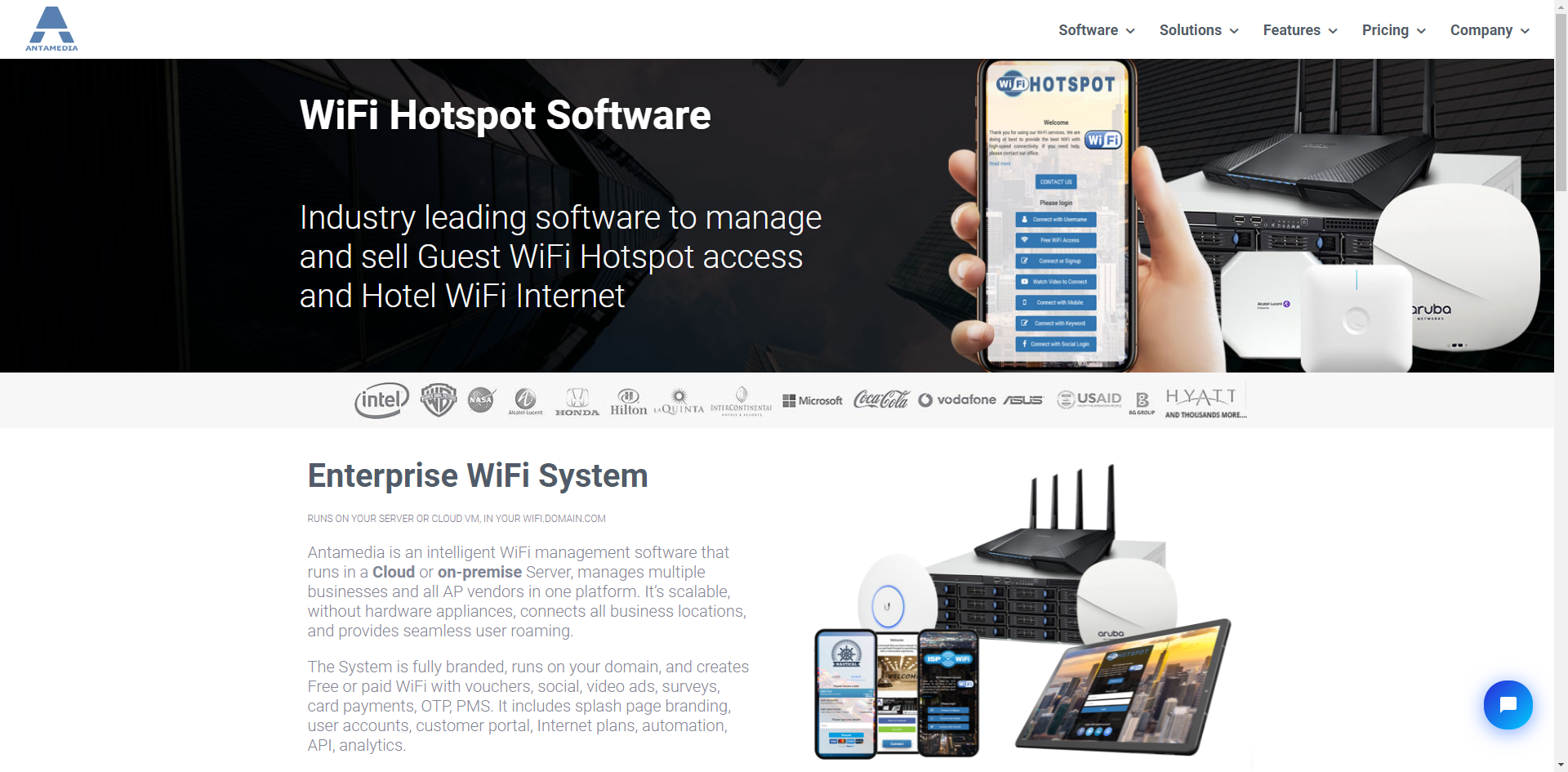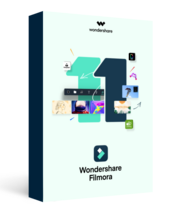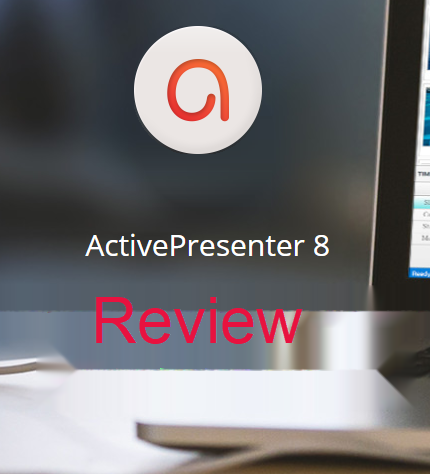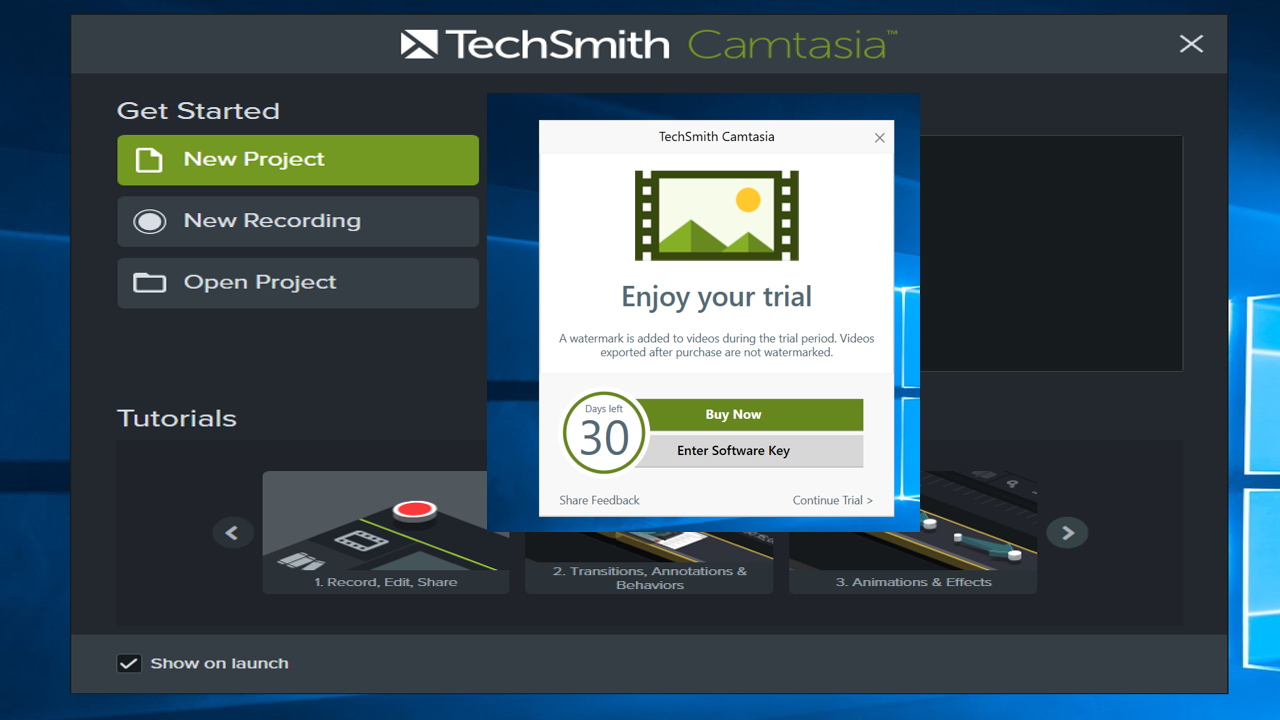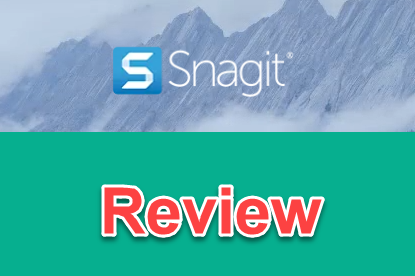Recording video and taking screenshot on Windows 10 is easy now. With many stand alone free screen recorders you can try on Windows 10, including its built-in Snipping tool or the Xbox recording game bar, Users has the chance to record anything happening on the screen with just a few mouse clicks.
In this article, I am going to share with you a list of 5 best free screen recorders for Windows 10, which can help you grab any activities from your computer’s screen with audio, system sound, and your webcam simultaneously. They are free to download for all Windows PC, laptop, and especially great for Windows 10, 7 and Window 8x (64-bit or 32-bit).
Top 5 Best free screen recorders for Windows 10
1. ActivePresenter – Best overall free screen recorder for Windows 10 64 bit
ActivePresenter is an all-in-one program which offers various screen recording capabilities for Windows 10 users. In ActivePresenter, you can record full screen or part of it with audio, system sound as well as recording webcam or audio separately. The program also has a built-in video editor where you can cut, trim, crop your raw footage; add annotations, text or subtitle to the video quickly. Finally, the recordings can be rendered into AVI, MP4, MKV or WebM without watermark or video length limitation. Read full review about ActivePresenter on Elearning Supporter here!
- Record HD video, Webcam, audio and system sound.
- Edit and add annotations to the recordings.
- Export video without watermark.
- Completely free to use without feature limitations
- Lack of color grading tools that professionals expect.

2. Apowersoft – Best Online free screen recorder for Windows 10
Despite the fact that an online screen recording software can not be compared with offline tools like ActivePresenter, Apowersoft is a great option for recording video on Windows 10 if you don’t want to spend time downloading an offline program. In Apowersoft, you can record full screen video in full high definition resolution with audio and your webcam. Added to that, it includes real-time drawing tools for annotating your video during recording. It is also free to use without any limitation. Take a look at this detail review about Apowersoft here!
- Record full screen video or customized part in full HD
- No download, no java is required.
- No watermark, no time limit.
- Integrated with real-time drawing tools.
- Upload recording directly online.
- Lack of professional video editing features.

3. OBS Studio – Best open source free screen recorder for Windows 10
OBS Studio is one of the best open source screen recorder that you can use for free on Windows 10. OBS has all necessary tools for video recording, taking screenshot, add your own logo or text to the recordings. It is also common that YouTubers use OBS Studio as a live streaming platform to broadcast their gameplay or streaming movies. Although OBS Studio is not as intuitive as ActivePresenter or Apowersoft, it is more powerful than the above mentioned tools in recording games. Read full review about OBS Studio here!
- Record full HD video, Webcam with audio and system sound.
- Take screenshot, add text, watermark to video.
- Record gameplay
- No watermark, no time limit.
- Can be used as a streaming platform for YouTube or Twitch.
- Not intuitive, very hard for use for newbie.
- Lack of professional video editing features

4.Bandicam – Best free game recorder for Windows 10
Bandicam is a free screen recorder for Windows 10 in 3 recording modes: screen recording, game recording and device recording. If you want to record video from your computer quickly, no lag in high quality up to 4K then Bandicam is absolutely the best option. Like many other simple game recorder, Bandicam lacks of video editing tools which might be useful for users who want to create how-to video or product demostrations. Take a look at Bandicam review here!
- Record video full screen or customized resolution at max FPS 144 and save file to AVI, MP4.
- Record audios from speaker and microphone in PCM or MPEG-1 L2 codec.
- Record Webcam and HDMI capture device, add webcam overlay.
- Customize hot keys, show/hide hotkey and show FPS overlay while recording.
- Record mouse cursor, add mouse click effects.
- Add a logo to recorded video with some position set up.
- Take screenshot during the recording with some popular formats: BMP, BNG, JPG, JPG- high quality.
- Watermark on the recording
- Lacking video editing tools

5. Aiseesoft – Best simple to use free screen recorder for Windows 10
Aiseesoft screen recorder is one of the most intuitive video recording software Windows 10. You can use it for capturing both videos and audios or separately from your computer’s screen. Despite the fact that Aiseesoft free version can only record video in 2 minutes without watermark, but its high quality results and intuitve user interface plus many other advanced recording features make it more and more popular in the community. Read full review about Aiseesoft here!
- Easy to use interface. You can change the interface skin to Elegant or Grayish.
- Support 4 languages: English, Dutch, Chinese and Francais
- Record video or audio in separated tab or both.
- Set audio codec to WMA, MP3, M4A, AAC.
- Record almost anything on your screen: games, podcast, webinars, lectures, presentations, Skype calls, online conference, webcam videos ..etc.
- Customized recording area in full screen or specific region.
- Possible to customized hotkeys.
- Possible to highlight cursor movements.
- Lack of necessary video editing tools.
- Can save file in WMV and MP4 only.
- Recording time limit at 2 minutes only.

Final Words
So you have gone through 5 best free screen recording software for Windows 10 (32 bit and 64 bit) for 2018. If you are looking for an useful tool for making tutorial videos, products demos or training videos, don’t wait to try one of the above mentioned programs. If you have any other suggestions, feel free to share with us in the comment box. We love to hear from you. Don’t forget to follow us to receive more post notifications in the future.
Good luck!