
Best Cheap Video Editing Programs For Windows In 2018
Video editing software can help you turn raw footage into high-quality entertainment products for sharing with friends and family. Especially in the current stage, as video sharing networks such as YouTube and Facebook are booming in an unprecedented way. In today’s post, I am going to share with you top 5 best cheap video editing programs for Windows (7/8x or Windows 10). These are the most easy-to-use and cost-effective programs you can try whether you have little to none video editing skills.
For professional video editors, I am quite sure that they have already chosen to use a video editing program on their own. And I’m pretty sure the software they use is not cheap at all. If you want to know which programs they are using, read this article!
Best Cheap Video Editing Programs For Windows
1. VSDC Free Video Editor
VSDC is a powerful and free video editing program you can try on Windows. It has all necessary tools to turn your raw footage into stunning videos for free. The program gives you a bunch of advanced video editing features without any limitation. For beginners, I highly suggest you try VSDC. Read this full review to learn more about it!
- Simple to use
- No watermark on exported video
- Support 4K video
- Fast rendering speed
- Advanced video editing features
- Various input and output support.
- Windows only
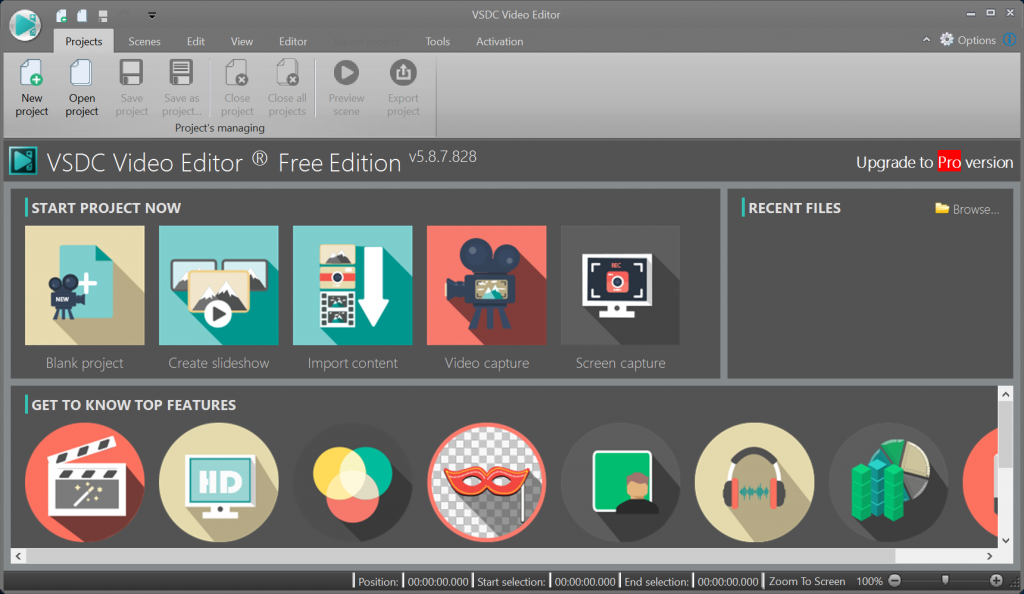
VSDC Interface
2. Filmora Video Editor – $59.95
Filmora video editor is a cross platforms video editing program. It is a simple to use video editing program that novices and casual users may want to try. The program offers an intuitive interface that anyone can learn to use it quickly. It also support 4k editing and comes along with many professional features. Surprisingly, the price is really great in comparison with other similar program on the market. Read this detail review of Filmora to learn more about it!
- Simple to use
- Support 4K Editing
- High performance video rendering speed.
- Various input and output formats.
- Advanced video editing tools such as Chroma key, split screen, Camera shake tools
- Built-in effect packages
- Tons of filters
- Videos are watermarked in free version.
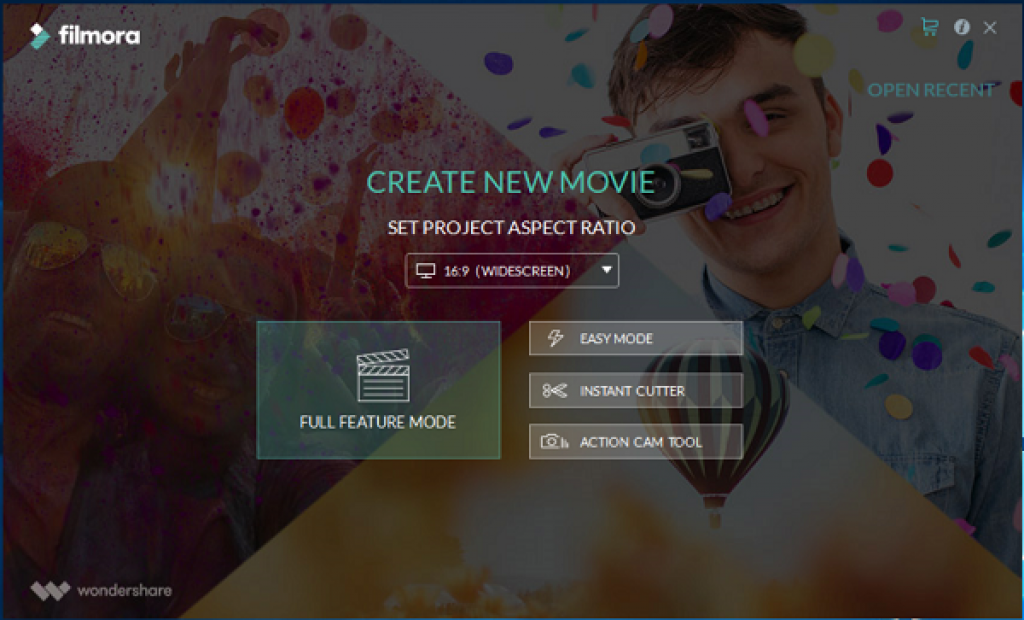
Filmora Video Editor Interface
Download Filmora Video Editor Here
3. Movavi Video Editor – $39.95
Movavi video editor is another cheap video editing program you can try on Windows. The program is as easy-to-use as Filmora video editor. In Movavi, you can also cut, trim video, add filters, text and title and effects to videos quickly. This is not a free program, you can only evaluate it within 14 days as trial. If you want to go further with it, please carefully consider the time to download and install on your computer. Read this full review to learn more about Movavi!
- Simple to use
- Feature rich program
- Many ready-to use effects
- High performance in rendering video
- Short learning curve: 20 minutes to master
- Filters, transitions, and titles to make your video look cool
- Quick export to popular formats, direct sharing on YouTube
- No free version
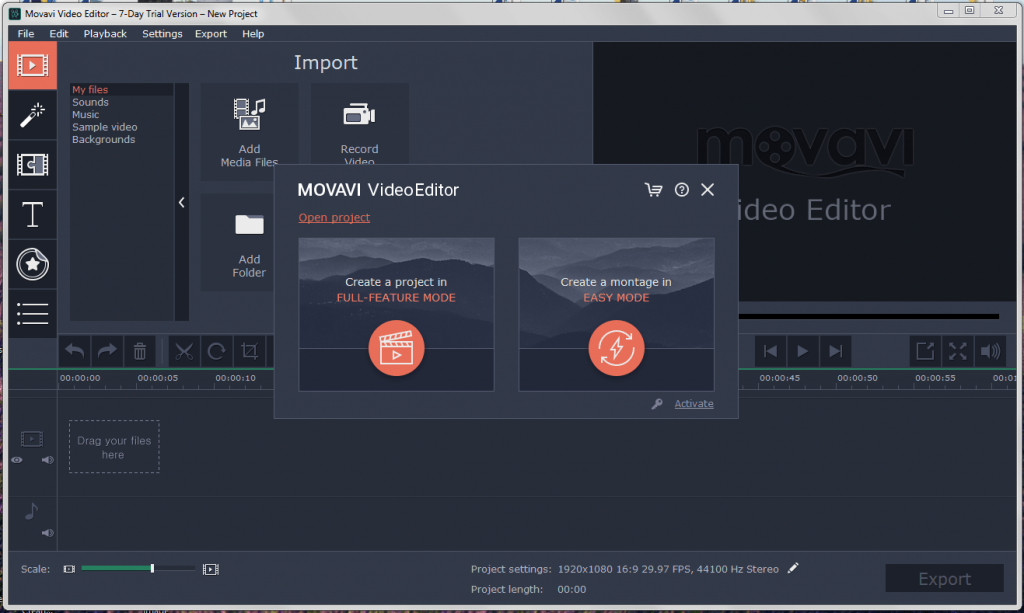
Movavi Video Editor Interface
Download Movavi Video Editor Here
4. ActivePresenter – Free
ActivePresenter is a free, all-in-one and powerful video editing program for Windows (64 bit). The program provides a slide-based video editor with all necessary video editing tools for making screencasts, training videos and explainer videos completely free. Read this review to learn more about ActivePresenter!
- Simple to use
- Powerful in creating screencast
- Record screen in full HD quality
- Edit and annotate videos
- No watermark on exported video
- Advanced video editing features
- Chroma key, blur area, zoom and pan, closed caption and more.
- Lacks of ready-to-use effect
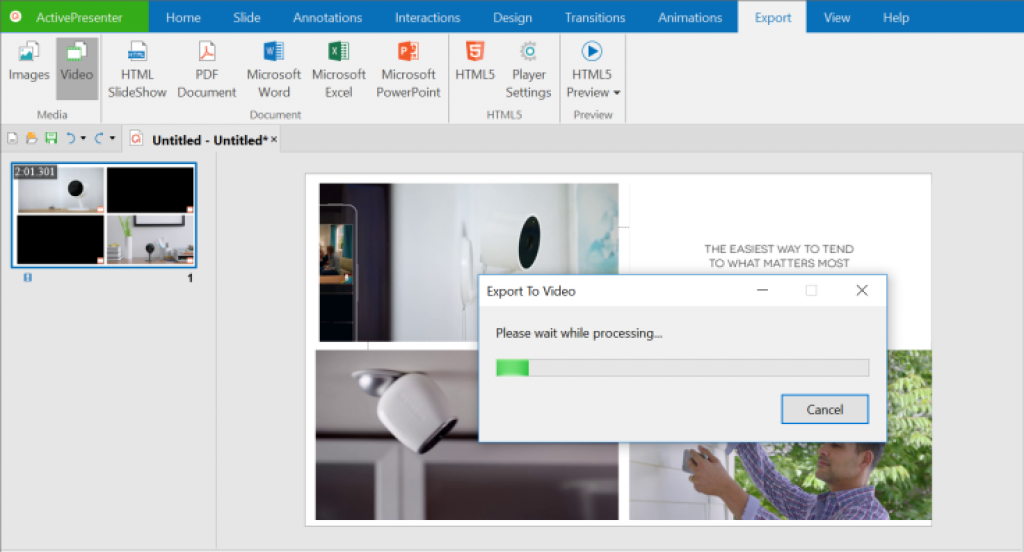
ActivePresenter Video Editor
5. Shotcut – Free and open source
Shotcut is a free, open source video editor for professionals that has everything you need to create sparkling videos without watermarks with tons of advanced editing features. It can work on Windows, Mac OS X and Linux. Read more review about Shotcut here!
- Free and simple to use
- No watermark on exported video
- Advanced video editing features
- Lacks of online support and tutorial
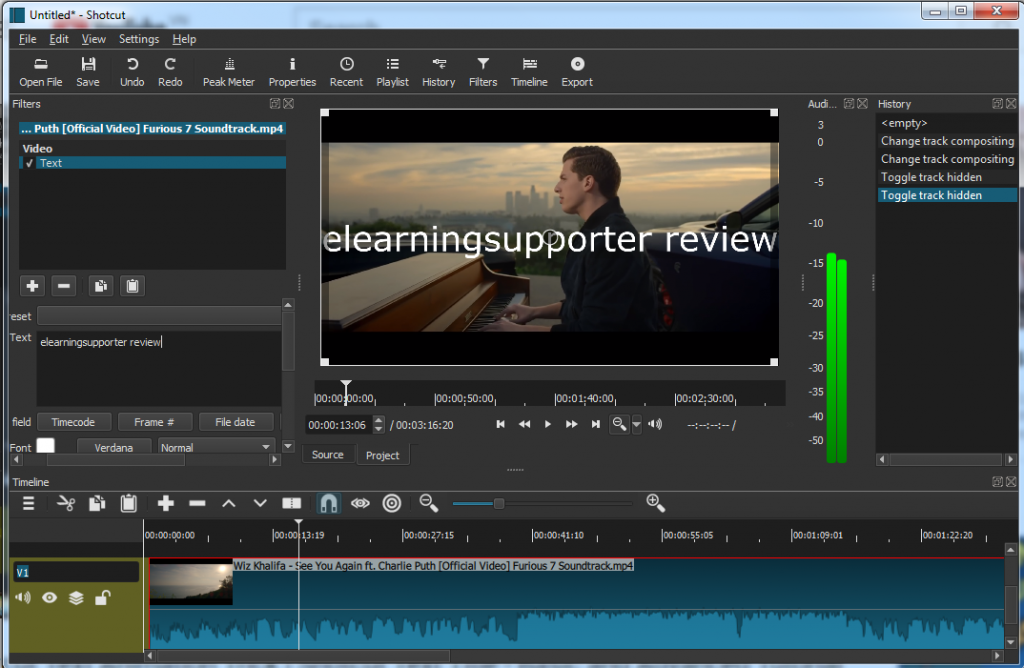
Bottom line
These are 5 cheap video editing programs for Windows you can try now. If you have any other suggestions, please feel free to contact us any time. We are listening to you!
Good luck!



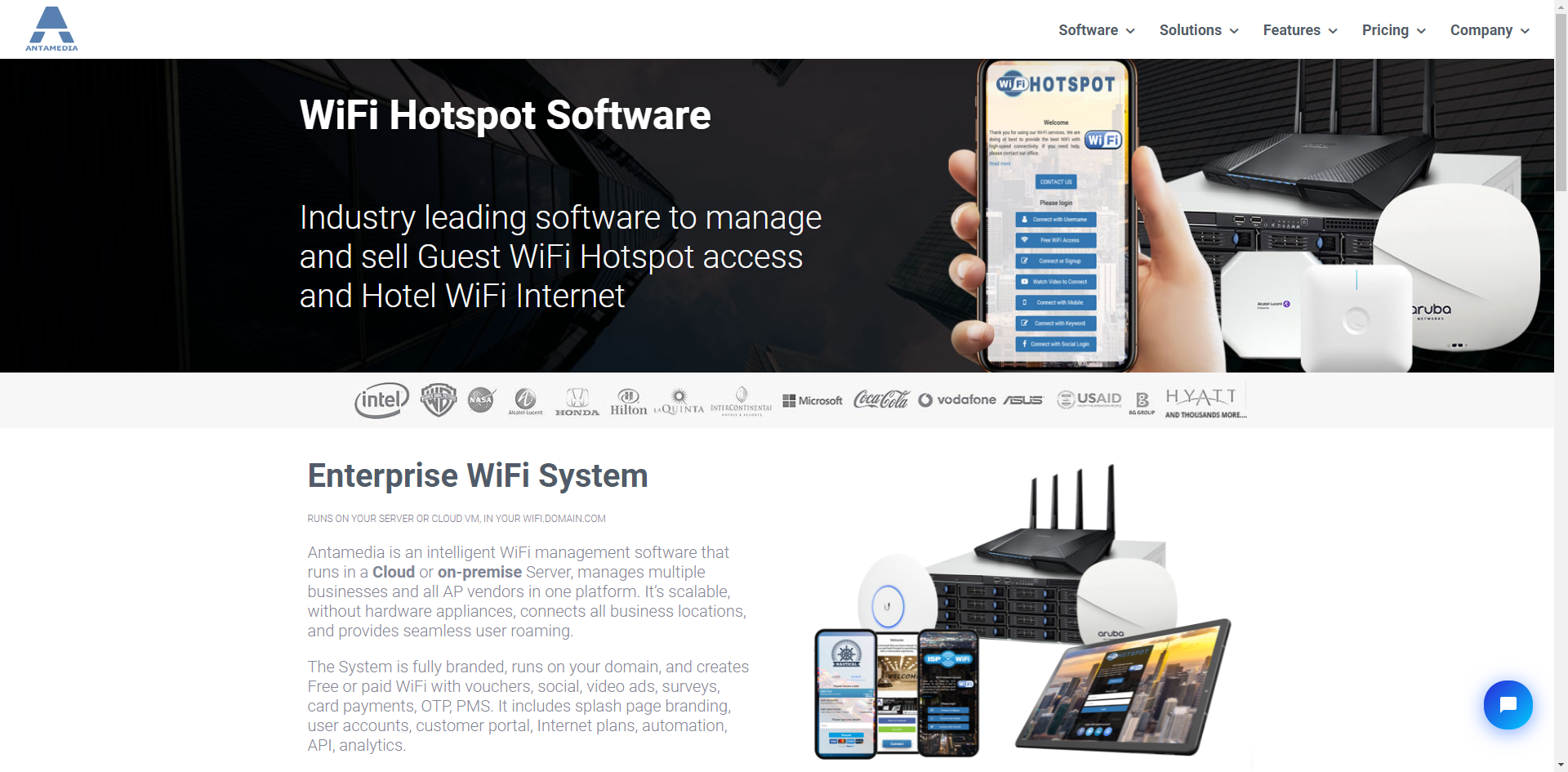
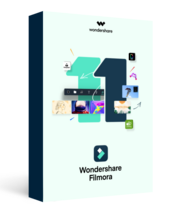
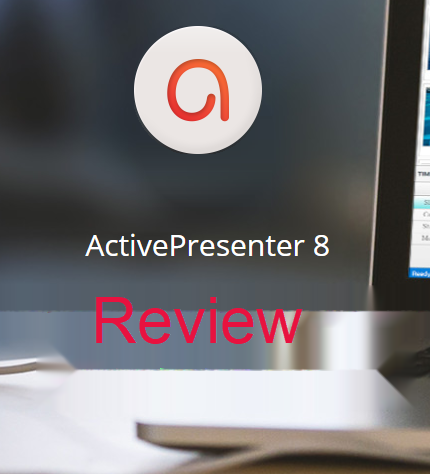

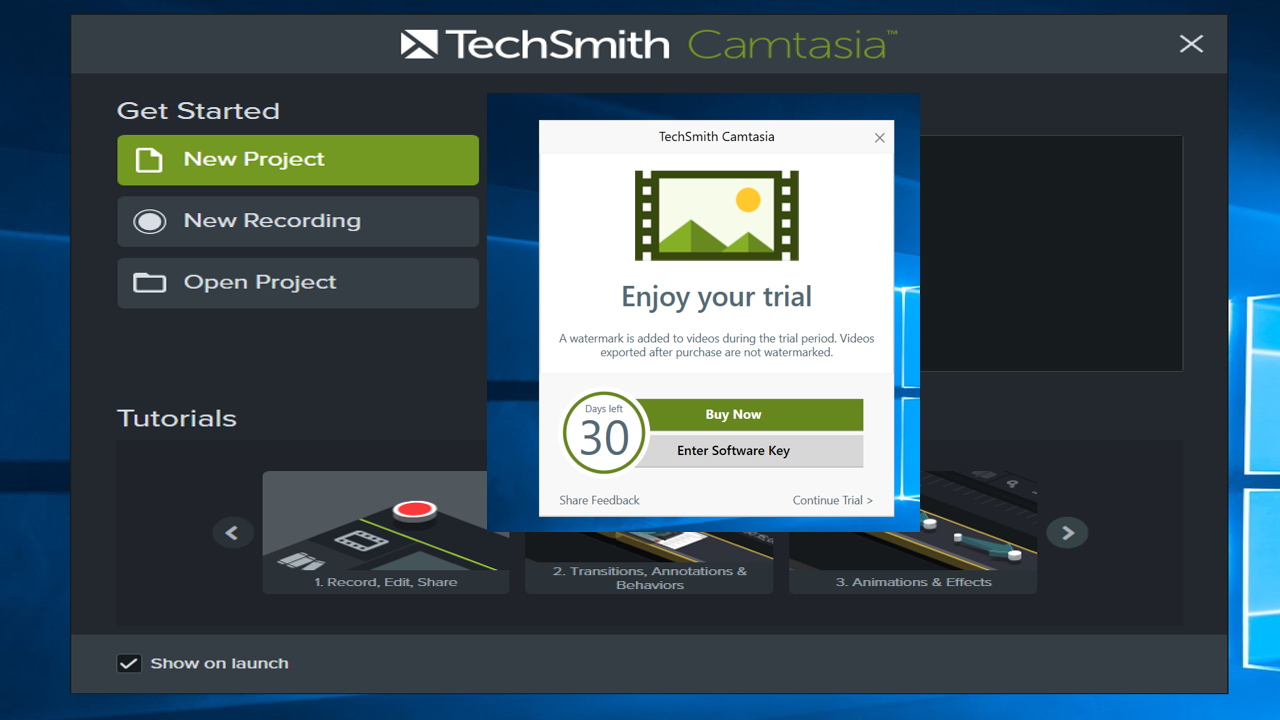
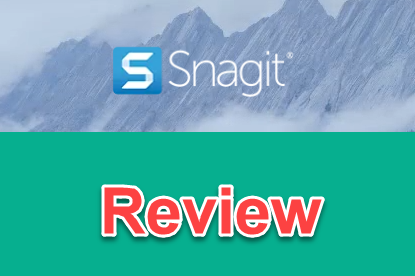
A question about the video editing capabilities of different programs. I had a problem when I previously used Windows Movie Maker to make a music video for a specific original song. This is a situation where the music comes first and I needed to place photos or video clips at certain points in the song.
Every time I would add a new photo or video at a specific point in the song, it would move other photos to a different point on the timeline from where they previously matched up time-wise to the song. I had to keep going back and forth, adjusting and adjusting to get the photos in the specific places where I wanted them to match up with the lyrics in the song.
So I want video software that will keep the story board previously matched up with the
timeline in place when edits are made at other points in the timeline.
Is this something that most current video editing software programs will do, or does this take software with more professional ability? Can you name some which you know have this ability?
Thanks for any help.
Hi Don Coyne,
Your issue happen when you line up images and videos on the same track in the time line. To avoid this issue, you can arrange them in different tracks so that you can move around images and videos in 1 track easily without affecting other tracks. Once you finished with one track, lock it so that it will not be adjusted during your editing work. I am not using Window Movie Maker now but the theory is the same for all common video editing programs in the world. Hope it helps!