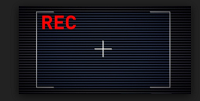
How To Record Screen On Windows 10
Windows 10 is now the most popular operating system for PCs and Laptop in the world now. More and more people want to find a screen recorder for Windows 10 whether free and paid programs. In this post, we will share with you how to record screen on Windows 10 with a stand alone screen recording software for Windows 10.
Option 1: Use ActivePresenter – A free screen recorder for Windows 10
Nowadays, there are few powerful and free screen recorders you can download and install on your computer. Further to our test, they are safe, virus free, no adware or malware. Added to that, some options offer a built-in video editor for converting your recording into popular video formats for uploading to YouTube, Facebook or Daily motion for monetizing your videos too. Here are the tools you need:
ActivePresenter 7 – The best free screen recorder with video editor for Windows 10 – 64 bit. This is our suggestion for YouTubers, tutorial creator, trainers and educators who need a program for video recording with audio in full HD and capturing screenshot on Windows PCs.
Once the program installed on your computer. Just open it. You will find the option to record video easily on the interface. You can choose either record video or record software simulation. Both options will lead to ActivePresenter recording toolbar.

ActivePresenter Interface
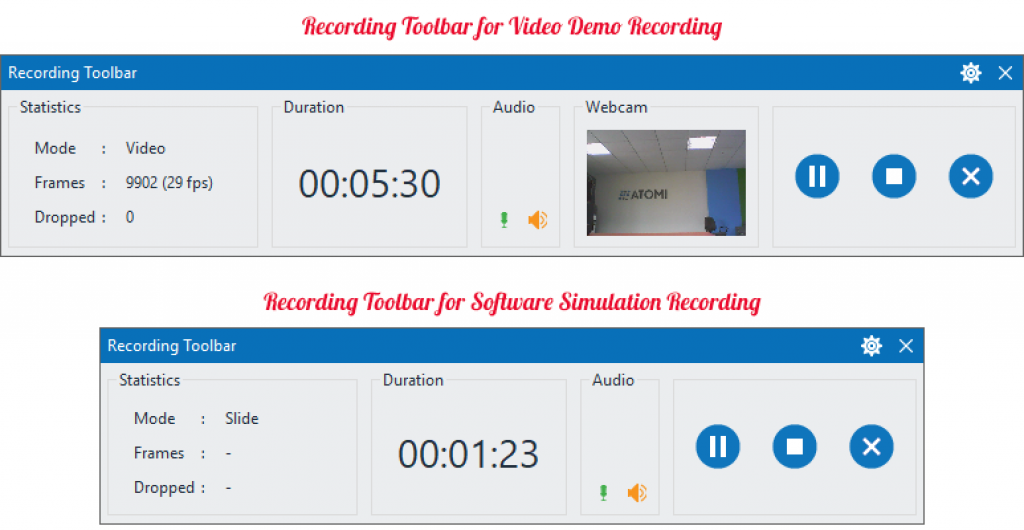
ActivePresenter Recording Toolbar
P/S: If you don’t know how to start and stop recording in ActivePresenter, go to YouTube and search for useful tutorials.
Option 2: Use Apowersoft – A Free online Screen Recorder For Windows 10
Apowersoft is an online screen recording software for Windows 10 where you can use directly on their home page. You don’t need to download and install the program like ActivePresenter. It offers various option for record and edit videos without watermark or time limit. The workflow is as simple as any other online tools. Take a look at this video tutorial
Option 3: Use OBS Studio – Free and open source program for recording gameplay and live streaming.
OBS Studio is a free and open source screen recording software and live streaming platform which we suggest you use it for recording gameplay on Windows 10. Keep in mind that it is a little bit hard to use innitially. Here are the necessary tutorial for OBS Studio.
So you know how to record your computer screen for free on Windows 10, right? If you have any question, feel free to ask!
Final words
Record screen on Windows 10 is just the first step when creating a video. Don’t think too much! Just try the tools we mentioned in the above sections and share with us your experiences. For more detail review about these programs, I suggest you visit Elearning Supporter – A Trusted resource for Free Software Review.
Good luck!


