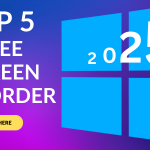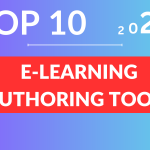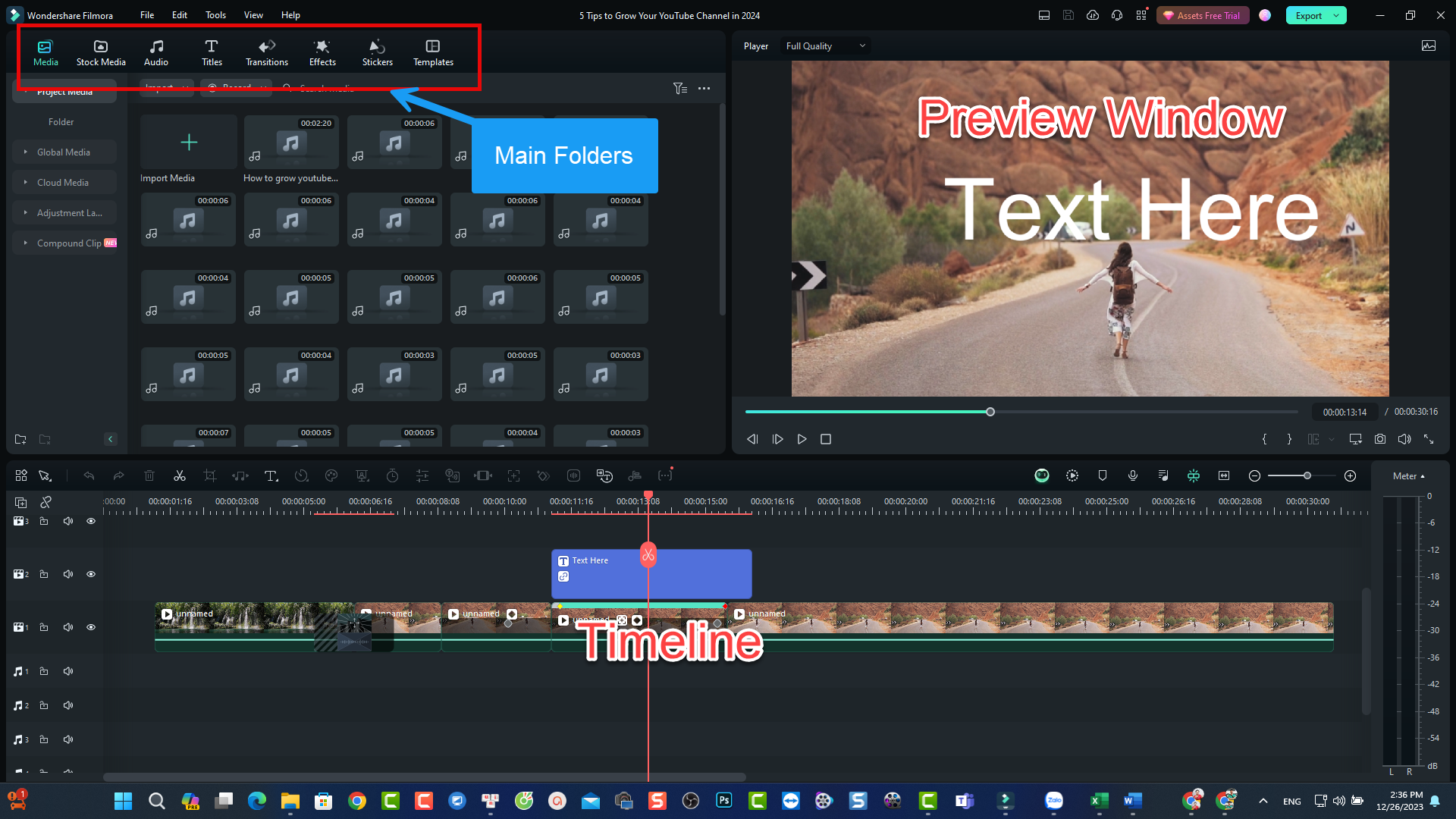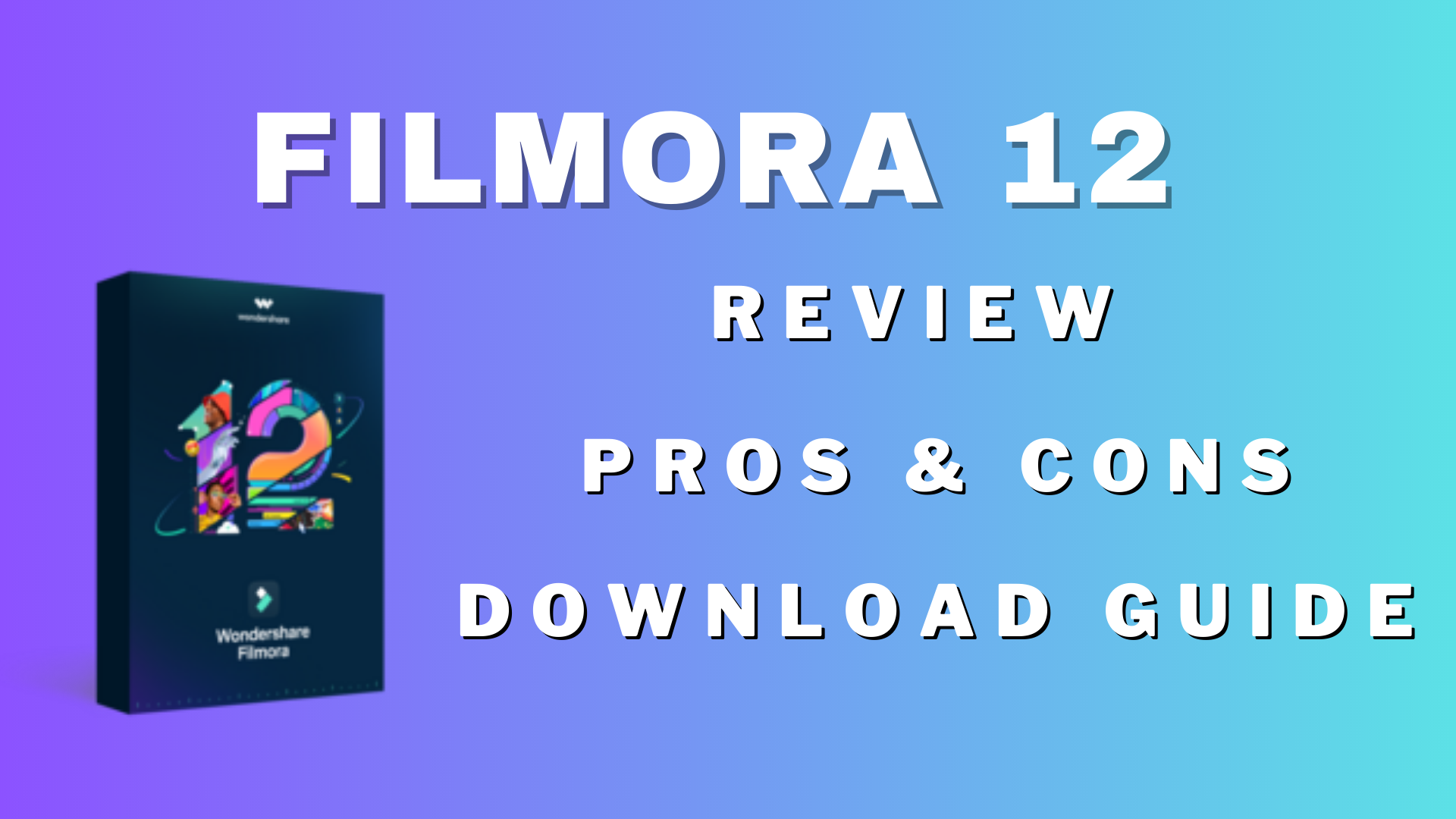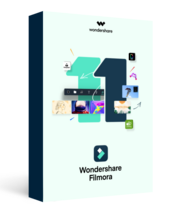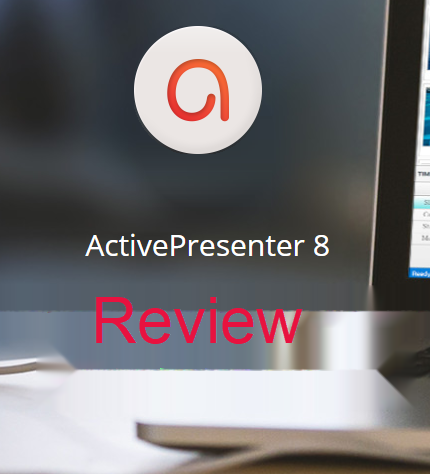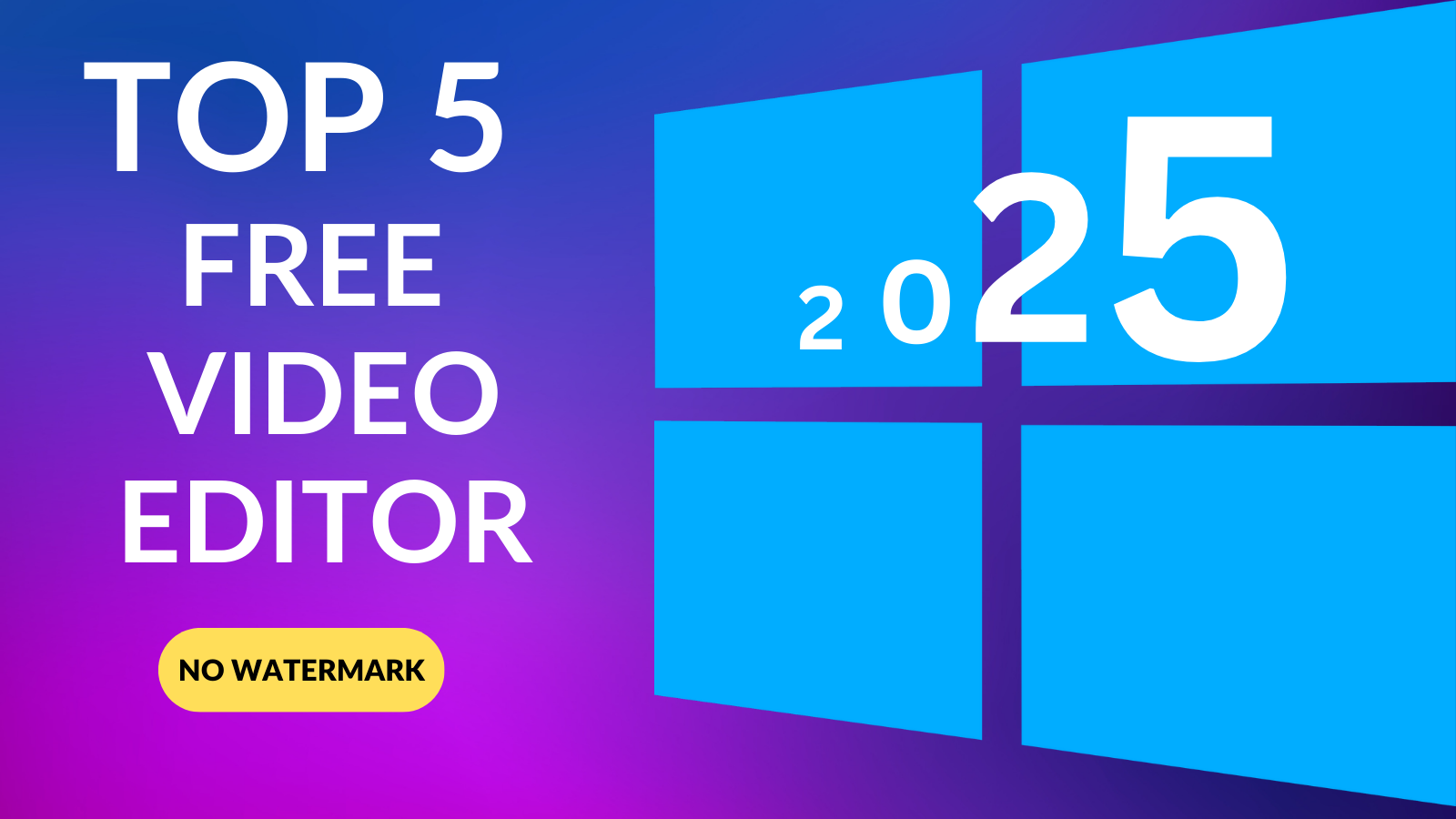
Top 5 Free Video Editing Software No Watermark for Windows (2025)
Video editing has become an essential skill for content creators, marketers, and hobbyists alike. However, finding a free video editor that doesn’t slap a watermark on your final project can be challenging.
Fortunately, there are some excellent free options for Windows users that deliver professional-quality results without the watermark hassle. In this blog post, we’ll explore the top 5 free video editors for Windows and provide an overview of each, along with a paid alternative for those looking to upgrade.
Choosing the right video editor for you could be a challenging task. So, here are our recap for this blog:
- If you’re a beginner: Start with Shotcut for their simplicity and ease of use.
- If you’re creating social media content: CapCut is your best bet.
- If you’re an educator or trainer: Go for ActivePresenter or VSDC.
- If you’re an intermediate or advanced user: Try DaVinci Resolve
Each of these free video editors has its strengths, so choose the one that aligns with your goals and skill level. And if you’re ready to upgrade, the paid alternatives mentioned earlier can take your editing to the next level.
Top 5 Best Free Video Editors with No Watermark for Windows (2025) For Any Editing Levels
1. DaVinci Resolve
Why We Chose It: DaVinci Resolve is the ultimate all-in-one video editing solution, combining editing, color correction, visual effects, motion graphics, and audio post-production in a single tool. Its sleek, modern interface is beginner-friendly yet powerful enough for professionals.
With DaVinci Resolve, you can work faster and maintain top-quality results without switching between multiple apps. It supports camera-original quality throughout the entire process, offering a complete post-production studio in one app.
Plus, by mastering DaVinci Resolve, you’re using the same tools trusted by Hollywood professionals! It’s perfect for advanced users or those looking to grow into professional editing.
Overview:
- Features: Advanced color grading, multi-camera editing, motion graphics, and Fairlight audio tools.
- Pros: No watermark, industry-standard tools, and frequent updates.
- Cons: Steeper learning curve and requires a decently powerful PC.
Paid Alternative: Adobe Premiere Pro
Adobe Premiere Pro is the go-to paid alternative for professionals, offering seamless integration with other Adobe Creative Cloud apps and a more intuitive interface for complex projects.
2. ActivePresenter
Why We Chose It: ActivePresenter is a versatile and user-friendly video editing software designed primarily for creating tutorials, screen recordings, and e-learning content. It’s a fantastic choice for educators, trainers, and content creators who need to produce engaging instructional videos.
One of its standout features is its free version, which includes a robust set of video and audio editing tools, making it accessible to users who don’t want to invest in expensive software.
When it comes to video editing tools, ActivePresenter offers a wide range of features to help you create professional-quality videos. You can easily trim, cut, and merge clips, add annotations, captions, and zoom effects, and even create interactive quizzes and simulations. The software supports multi-track editing, allowing you to layer videos, images, and text seamlessly. Additionally, it provides a library of pre-designed templates and themes, making it easy to create polished videos without starting from scratch.
ActivePresenter also excels in audio editing, offering tools to enhance your video’s sound quality. You can record and edit voiceovers, remove background noise, and adjust audio levels to ensure clear and crisp sound. The free version includes these powerful audio tools, making it a great option for users who need to produce high-quality videos without spending a dime. Whether you’re creating training videos, YouTube tutorials, or online courses, ActivePresenter’s free version provides everything you need to get started.
Overview:
- Features: Screen recording, annotation tools, and interactive quizzes.
- Pros: No watermark, excellent for e-learning content, and easy to use.
- Cons: Limited video editing features compared to other editors.
Paid Alternative: Camtasia
Camtasia is a paid alternative that’s perfect for screen recording and creating tutorials. It’s user-friendly and offers a range of editing tools for beginners.
3. Shotcut
Why We Chose It: Shotcut is a powerful, free, and open-source video editor that has gained popularity among beginners and intermediate users for its robust features and flexibility. As a non-linear video editor, Shotcut allows you to work on multiple tracks, making it ideal for complex projects. Whether you’re editing a short film, a vlog, or a 4K video, Shotcut provides the tools you need to create professional-quality content without spending a dime.
One of Shotcut’s standout features is its ability to edit 4K videos seamlessly. It supports a wide range of formats and codecs, ensuring compatibility with most cameras and devices. The software also offers great color correction tools, allowing you to adjust brightness, contrast, saturation, and more to achieve the perfect look for your footage. Additionally, Shotcut’s drag-and-drop functionality makes it easy to apply effects, transitions, and filters, streamlining your workflow and saving you time.
What sets Shotcut apart is its commitment to being free and open-source, meaning it’s constantly updated and improved by a community of developers. This makes it a reliable choice for users who want a feature-rich video editor without the cost of premium software. Whether you’re a beginner exploring video editing or an experienced creator looking for a free alternative, Shotcut is a versatile and accessible tool that delivers impressive results.
Overview:
- Features: Intuitive timeline editing, 4K support, and a wide range of filters and effects.
- Pros: No watermark, open-source, and regularly updated.
- Cons: The interface feels outdated, and it can be buggy at times.
Paid Alternative: Final Cut Pro
Final Cut Pro is a premium alternative for Mac users, offering a sleek interface, powerful editing tools, and optimized performance for Apple hardware.
4. VSDC Free Video Editor
Why We Chose It: VSDC is a lightweight yet powerful video editor that’s perfect for users who want advanced features without the complexity of DaVinci Resolve.
Overview:
- Features: Non-linear editing, color correction, and a variety of visual and audio effects.
- Pros: No watermark, supports a wide range of formats, and is lightweight.
- Cons: The interface can be confusing for new users.
Paid Alternative: CyberLink PowerDirector
CyberLink PowerDirector is a paid alternative that offers a more polished interface, faster rendering times, and additional features like motion tracking and 360-degree video editing.
5. CapCut
Why We Chose It: CapCut has gained immense popularity for its user-friendly interface and powerful editing tools. It’s perfect for social media creators and beginners who want to create trendy videos quickly.
Overview:
- Features: AI-powered tools, trendy effects, transitions, and music integration.
- Pros: No watermark, easy to use, and optimized for social media platforms.
- Cons: Limited advanced features compared to professional editors.
Paid Alternative: Adobe Premiere Rush
Adobe Premiere Rush is a paid alternative designed for quick, on-the-go editing, making it ideal for social media creators who need a seamless workflow.
Conclusion
Whether you’re a beginner or a seasoned editor, these free video editors for Windows offer a range of tools to help you create stunning videos without watermarks. Each of these editors has its strengths, so choose one that aligns with your skill level and project requirements. If you’re ready to take your editing to the next level, consider exploring the paid alternatives for even more advanced features and smoother workflows.
Happy editing! 🎥✨